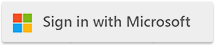| Cloudmersive Reverse Proxy Server High Availability Deployment with AWS Route 53 |
| 7/3/2024 - Cloudmersive Support |
Cloudmersive Reverse Proxy Server can be deployed in Amazon AWS with High Availability Active-Active DR failover. To perform this deployment you will need two separate Cloudmersive Reverse Proxy Servers, and administrator permissions to Amazon AWS Route 53, as well as one hosted domain in AWS Route 53 (e.g. mydomain.com).
Step 1 - Create Route 53 Healthchecks
-
Navigate to the AWS Management Console and click on Route 53. Then, click on Health checks.
-
For your primary server (e.g. server 1), click Create health check. Under Name select any name, e.g. CloudmersiveRPNode1. Under protocol, select HTTPS or HTTP as appropriate. For IP address, enter the public IP address of the server. Under Host name enter the hostname of the server, e.g. cloudmersive1.mydomain.com. Under path enter cloudmersive_reverseproxy_status?ID=NODEID replacing NODEID with the Node ID from the Private Cloud page for your Reverse Proxy Server. Click Next and complete the flow.
-
For your secondary server (e.g. server 2), click Create health check. Under Name select any name, e.g. CloudmersiveRPNode2. Under protocol, select HTTPS or HTTP as appropriate. For IP address, enter the public IP address of the server. Under Host name enter the hostname of the server, e.g. cloudmersive1.mydomain.com. Under path enter cloudmersive_reverseproxy_status?ID=NODEID replacing NODEID with the Node ID from the Private Cloud page for your Reverse Proxy Server. Click Next and complete the flow.
-
Navigate to Hosted zones, click on your hosted zone, and click Create record. Under record name, enter the subdomain name that you wish to use, e.g. cloudmersive.mydomain.com. Under record type choose A. Under value, enter the public IP address of server 1. Under TTL choose 30 seconds. Under routing policy choose Failover. Under Failover record type choose Primary. Under Health check ID choose CloudmersiveRPNode1. Under Record ID enter cloudmersive1. Click on Create records.
-
Navigate to Hosted zones, click on your hosted zone, and click Create record. Under record name, enter the subdomain name that you wish to use, e.g. cloudmersive.mydomain.com. Under record type choose A. Under value, enter the public IP address of server 2. Under TTL choose 30 seconds. Under routing policy choose Failover. Under Failover record type choose Secondary. Under Health check ID choose CloudmersiveRPNode2. Under Record ID enter cloudmersive2. Click on Create records.
|

 Knowledge Base
Knowledge Base