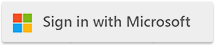Knowledge Base
Knowledge BaseFind answers to common questions about Cloudmersive products and services.
| Oracle Cloud Best Practices |
| 4/24/2022 - Cloudmersive Support |
OverviewCloudmersive Private Cloud natively supports Oracle Cloud. Follow these best practices to facilitate a great installation experience. General ApproachIn general, follow the instructions in the Cloudmersive management portal under Private Cloud Deployment. Extend those instructions with these best practices. Choosing the Right Virtual Machine ConfigurationWhen creating your Virtual Machine instance, we recommend a VM.Standard2.2 or higher/equivalent VM Standard Shape. Be sure that your VM instance has at least 16 GB of RAM. When choosing Virtual Machine Image, be sure to choose Windows Server 2016 Datacenter (do not choose Server Core, the standard Windows Server 2016 image, or a different version of Windows Server). Be sure to set the OS disk to 200 GB or larger. For OS disk type, SSD is recommended but not required. Under Public Inbound Ports we recommend RDP and HTTP or HTTPS. For the installation, connect to the instance over Remote Desktop (RDP). Ensure that the instance has outbound connectivity as described in the instructions. We strongly recommend assigning all IP addresses as static. Before Installation (Required)After provisioning your Virtual Machine instances but prior to running the installation, navigate to each node in your Cloudmersive Private Cloud installation in the management portal under Private Cloud Deployment and click on Configure Node. Under External Node Address, copy and paste the Public IP address from the Virtual Machine configuration page in the Oracle Cloud portal. Under Internal Node Address, copy and paste the Private IP address from the Virtual Machine blade in the Azure Portal. If you are using an outbound proxy, check the box for Enable Proxy Server for Outbound Traffic and specify the proxy server. Click Save Changes. Outbound Proxy Endpoint WhitelistingIf your company limits outbound network traffic based on a proxy server or requires outbound IP endpoint whitelisting, whitelist all of these endpoints prior to starting the installation:
In addition, navigate to the server in Cloudmersive Management Center under Private Cloud, click on Configure Node, and check "Enable Proxy Server for Outbound Installation Traffic", provide the proxy server (e.g. https://myproxy.mydomain.com:8080) and click on Save Changes. After InstallationIf you are installing Cloudmersive Private Cloud in high availability mode, you will want to configure a Oracle Cloud Load Balancer to balance traffic across the nodes. Create a load balancer under Load Balancers in the Oracle Cloud Portal and set the endpoints to the HTTP 80 (or HTTPS 443 if you configured it) port on each of the nodes that you installed. Use the public endpoint of the load balancer as the BasePath for all of the API clients. |
Sign Up Now or