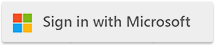Knowledge Base
Knowledge BaseFind answers to common questions about Cloudmersive products and services.
| Whitelist Salesforce IP Access for Cloudmersive Reverse Proxy |
| 10/18/2023 - Cloudmersive Support |
Perform the below steps to whitelist remote access for Salesforce applications that are using Cloudmersive Reverse Proxy. For the designated IPs, use the IP address of your Cloudmersive Reverse Proxy Server(s) and any DR servers. Site.com and VisualForce
From the Salesforce Setup, enter “Network Access” in the Quick Find box and select "Network Access".
Click on the 'New Trusted IP Range' button.
For Site.com: From Setup, enter “Sites” in the Quick Find box and then select "Sites". From Setup, enter “Apex Classes” in the Quick Find box and then select "Apex Classes". API Access
From the Salesforce Setup, enter “Profiles” (or "Permission Sets") in the Quick Find box and select the appropriate option.
If you're using "Profiles," select a profile that needs restriction.
Find the “Login IP Ranges” related list.
Input the Start IP Address and End IP Address. If you want to whitelist only one specific IP, then the Start and End IP should be the same. |
Sign Up Now or