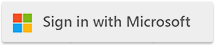| Windows Update Best Practices for Cloudmersive Private Cloud |
| 1/1/2024 - Cloudmersive Support |
When performing Windows Update on a host server for Cloudmersive Private Cloud we recommend the following best practices:
-
Disable automatic update in Windows Update and perform the updates manually during a maintenance window. This will prevent servers from randomly restarting while serving traffic. To do this, you can run the command sconfig from an Administrator PowerShell command, choose the option for Windows Update and change it to Manual
-
Perform the Windows Updates incrementally one server at a time, starting with your lowest environment first. Ensure that everything is working in your lowest environment by performing the Healthcheck operation shown in your Cloudmersive Private Cloud Management Portal. If you run into any issues, you should resolve the issues before proceeding to higher environments.
-
When performing Windows Update in the Production environment, ensure you have at least two servers. Perform the update on server 1 first. Restart the server as required and then perform the Healthcheck operation shown in your Cloudmersive Private Cloud Management Portal. If you run into any issues, you should resolve the issues before proceeding to the 2nd server. This way you can continue to serve traffic with no downtime.
|

 Knowledge Base
Knowledge Base