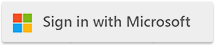| Change Private Cloud Container Installation to Secondary Drive |
| 8/2/2022 - Cloudmersive Support |
By default, Cloudmersive Private Cloud stores container images and volumes on the C:\ drive. If you wish to change to another drive, e.g. D:\ or E:\ then follow these steps:
-
Perform the Cloudmersive Private Cloud installation but stop after completing the Install Pre-requisites step.
-
Reboot the server.
-
Open Administrative Tools and open Services. Select Docker Engine and click on Stop.
-
Open the location C:\ProgramData\Docker\config and add daemon.json if it does not exist.
-
Change the contents of daemon.json to be the following:
{
"data-root": "D:\\ProgramData\\Docker"
}
Be sure to change D: as needed. Save and close the file.
-
In the Services view, select Docker Engine and click on Start.
-
Complete the remaining steps in the Cloudmersive Private Cloud installation.
|

 Knowledge Base
Knowledge Base