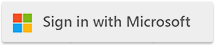Knowledge Base
Knowledge BaseFind answers to common questions about Cloudmersive products and services.
| Cloudmersive Private Cloud F5 Load Balancer Configuration Best Practices |
| 3/31/2023 - Cloudmersive Support |
Load Balancer Health ChecksLog into your F5 management interface. Navigate to the Local Traffic menu, then select Monitors. In the Monitors page, click on the Create button. In the Name field, enter a descriptive name for your monitor. In the Type field, select HTTP. This will open more configuration options related to HTTP monitors. In the Send String field, enter: This will send a GET request to the /virus/status path on your target server. In the Receive String field, you should enter the expected HTTP response. For instance, you might enter Save the monitor. Navigate to Local Traffic > Nodes > Node List. Edit each node that you want to attach this health check to. Under the Health Monitors section, add the monitor you just created. After attaching the health check, the F5 load balancer will start checking the health of your nodes using the specified HTTP request. The status of these checks will influence how the load balancer routes traffic to these nodes. |
Sign Up Now or