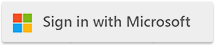Knowledge Base
Knowledge BaseFind answers to common questions about Cloudmersive products and services.
| Cloudmersive Reverse Proxy Error Message Configuration |
| 3/1/2022 - Cloudmersive Support |
When using Cloudmersive Reverse Proxy to protect your applications, you can configure error messages to be shown to the user when security issues arise. There are two types of error messages. Threat (Virus) Found ErrorYou can set a URL for a page to show the user if a virus is found. This page will be shown to the user when a virus upload is detected. To configure this, navigate to the Cloudmersive management portal and click on Private Cloud. Click on the relevant node, and click on Configure Node. Then click on Manage next to the site you wish to configure. Click on Edit next to the security policy (e.g. Virus Scan File Upload) that you wish to configure the error for. Scroll down to User-Facing Message Configuration, and fill in Processing ErrorYou can also specify a URL for an error page to show the user if there is an error (e.g. all target servers are down). This page will be shown to the user when an error occurs during processing and the scan is unsuccessful. Note that this is typically very rare. To configure this, navigate to the Cloudmersive management portal and click on Private Cloud. Click on the relevant node, and click on Configure Node. Then click on Manage next to the site you wish to configure. Click on Edit next to the security policy (e.g. Virus Scan File Upload) that you wish to configure the error for. Scroll down to User-Facing Message Configuration, and fill in |
Sign Up Now or