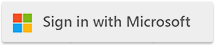Knowledge Base
Knowledge BaseFind answers to common questions about Cloudmersive products and services.
| How Do I Create a Custom PDF Connector in Power Automate? |
| 5/28/2024 - Brian O'Neill |
The Cloudmersive PDF connector in Power Automate gives you siloed access to Cloudmersive Document Conversion API EditPdf actions. You can use the PDF connector to encrypt and password-protect PDFs, add text watermarks to PDFs, add pages to PDFs, and much more. Like all published Cloudmersive connectors in Power Automate, the published PDF connector makes API calls against a public cloud endpoint by default. That endpoint cannot be changed in the published connector version - but there is a way around that. To set your own API endpoint, you’ll need to upload the PDF connector to Power Automate using an OpenAPI URL specification. You can easily upload your own custom PDF connector and change your endpoint in a few quick steps. First, copy the following URL to your clipboard: Next, from the Power Automate home page, navigate to the Custom connectors tab. From there, click on the New custom connector dropdown in the upper right corner, and then select Import an OpenAPI from URL. After you name your new connector, you can paste the URL and click import, followed by continue. In the General Information page, you can replace the default If you have any additional questions, please feel free to reach out to a member of our team. |
Sign Up Now or