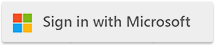| Managing Docker Service with Cloudmersive Private Cloud |
| 1/1/2024 - Cloudmersive Support |
To check if the Docker service is running on Windows Server using the Services manager, follow these steps:
-
Open Services Manager:
- Press
Windows Key + R to open the Run dialog box.
- Type
services.msc and press Enter. This will open the Services manager.
-
Locate Docker Service:
- In the Services manager, scroll through the list of services until you find the Docker service in the list of services.
-
Check the Status of Docker Service:
- Once you have located the Docker service, look at the 'Status' column next to it.
- If the service is running, it will be indicated as "Running".
- If it is not running, the status will be blank or show a different status.
-
Start the Service if Needed:
- If the Docker service is not running and you wish to start it, right-click on the Docker service in the list and choose 'Start'.
- Alternatively, you can also select the service and click on the 'Start' link in the left pane.
-
Automatic Startup (Optional):
- If you want the Docker service to start automatically with Windows, right-click on the Docker service, select 'Properties', then under the 'Startup type' dropdown, choose 'Automatic' and click 'OK'.
Remember that you need administrative privileges to start or stop services and change their properties. Also, ensure that Docker is correctly installed on your Windows Server for the service to be present and functional.
|

 Knowledge Base
Knowledge Base