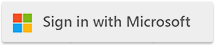| Use CER Certificates for TLS with Private Cloud |
| 7/11/2022 - Cloudmersive Support |
To use CER certificates with Cloudmersive Private Cloud, follow these steps:
If you have a CER and KEY file
If you have a separate CER and KEY file, you will need to use the OpenSSL tool to convert these two files into one PFX format file and then follow the Cloudmersive Private Cloud PFX certificateinstallation steps:
-
Install OpenSSL on your development machine if you do not already have it installed
-
Run the following command:
openssl pkcs12 -export -out domain.name.pfx -inkey domain.name.key -in domain.name.crt
- Use the output PFX file to follow the Cloudmersive Private Cloud certificate installation steps
If you have three CER files
If you have three CER files, follow these steps to import them:
-
Copy the CER files to the Cloudmersive Private Cloud server desktop
-
Right click on each file and choose Install Certificate. Choose Local Computer. Repeat this step for all 3 CER files
-
Navigate to Administrator Tools on the start menu. Double-click on Internet Information Services (IIS) Manager. Now, navigate to Sites and then Default Web Site on the left-hand side. On the right click on Bindings... Click on Add... and then under type choose "https". Under hostname enter the fully-qualified host name, such as cloudmersive.mycompany.com. Under SSL Certificate select the certificate that you previously imported into the server's Trust Store. Click on "OK." You are now complete - your server will now resolve URLs of the form https://cloudmersive.mycompany.com. You can test this by opening this URL in a web browser that has a full Internet connection.
|

 Knowledge Base
Knowledge Base